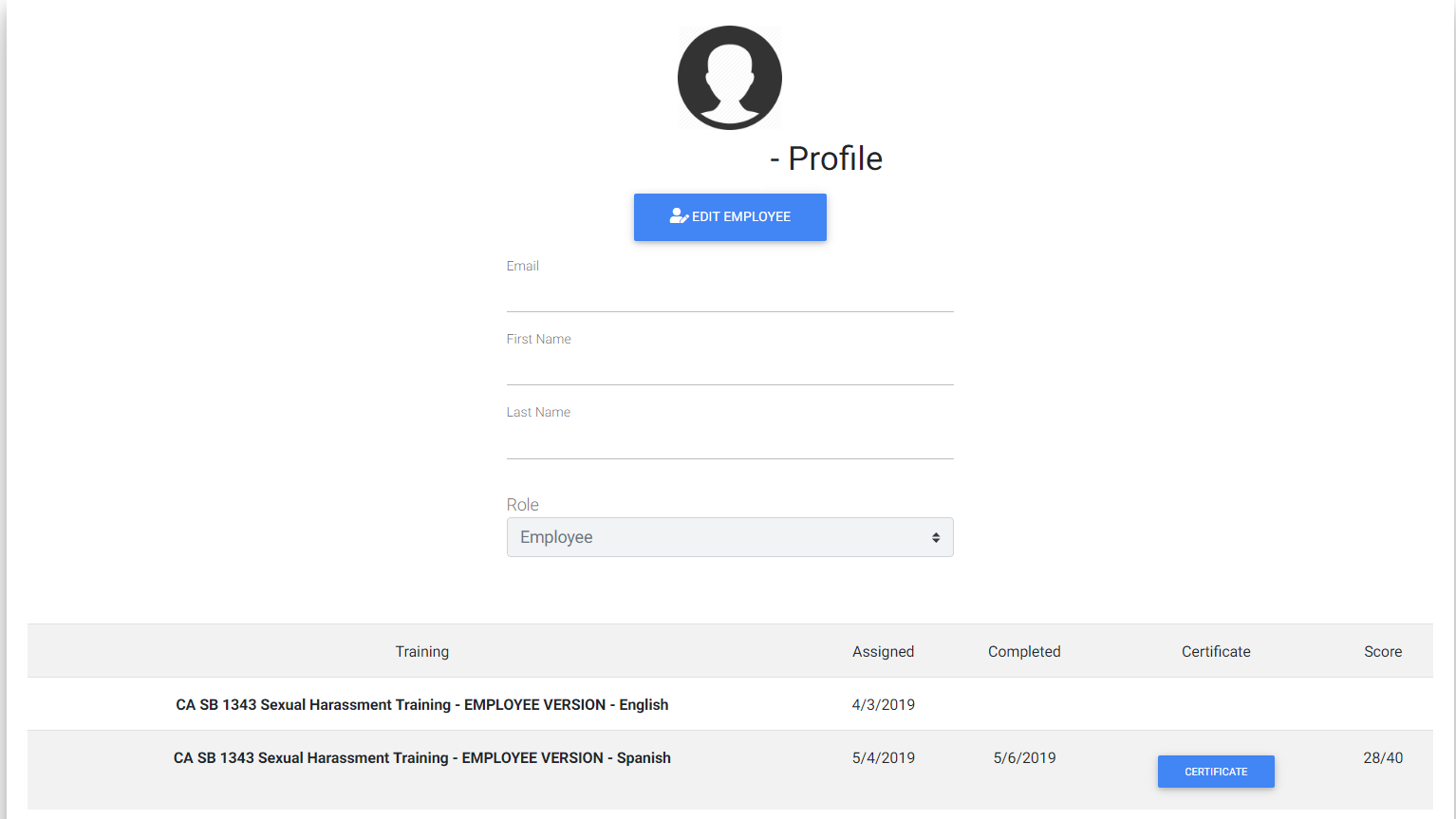Q: How do I obtain a training so that I can assign it to my employee(s)? – Employer
Answer
In home page, click on Go To Trainings underneath the welcome message or click on Trainings in the top right menu bar,
to take you to the Trainings page.
You have the option to either scroll through the trainings to find the one that you want to obtain,
or utilize the user-friendly feature at the top of the page, by selecting a training category and/or a training type, or simply type a word into the search field in the
Trainings page to find what you are looking for and click on the magnifying glass icon. Once you identify the training you want to obtain,
click the Unlock Training button (Lock Icon) and a confirmation message will show up.
Select the unlock button and you will be automatically directed to the payment page.
After you have completed the purchase, you can then assign a training to an employee by clicking on the Invite button
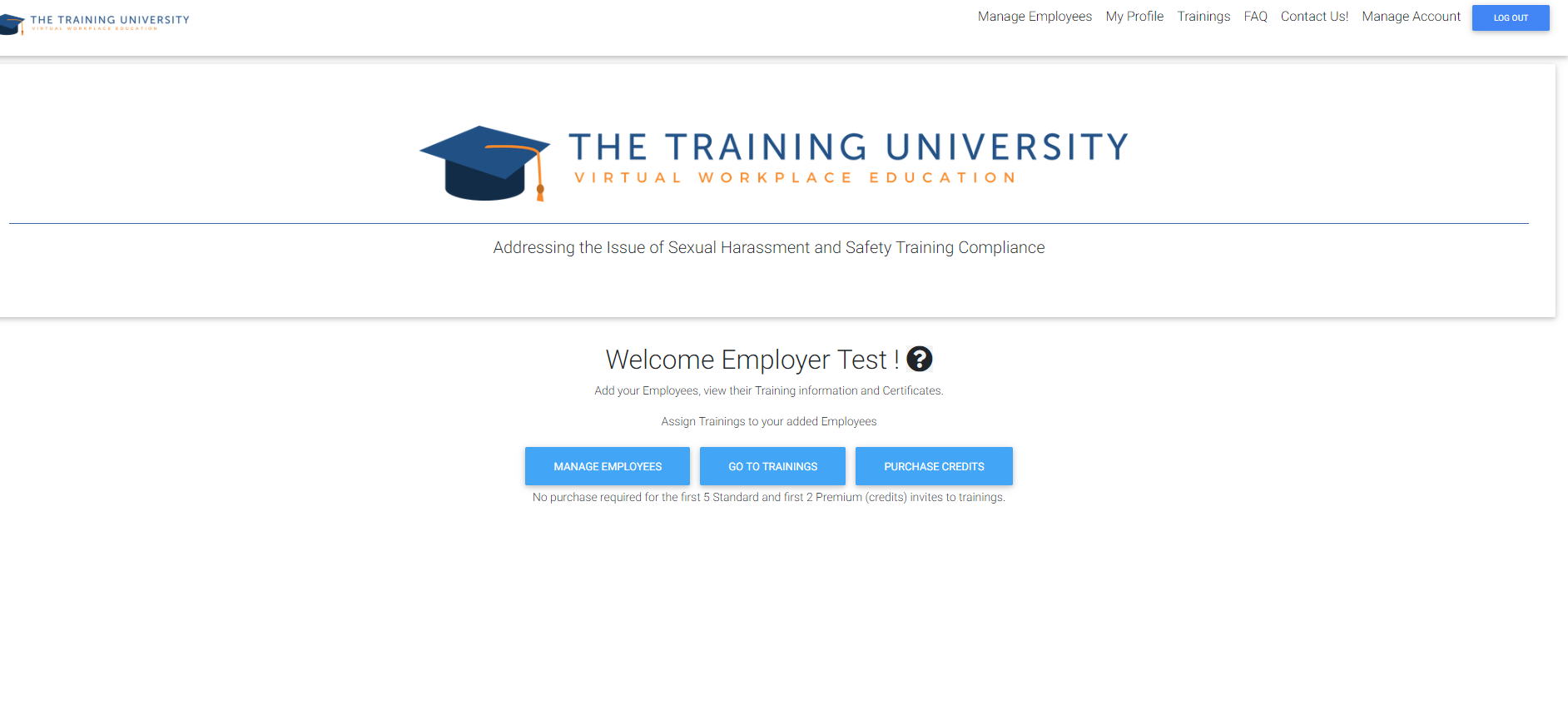

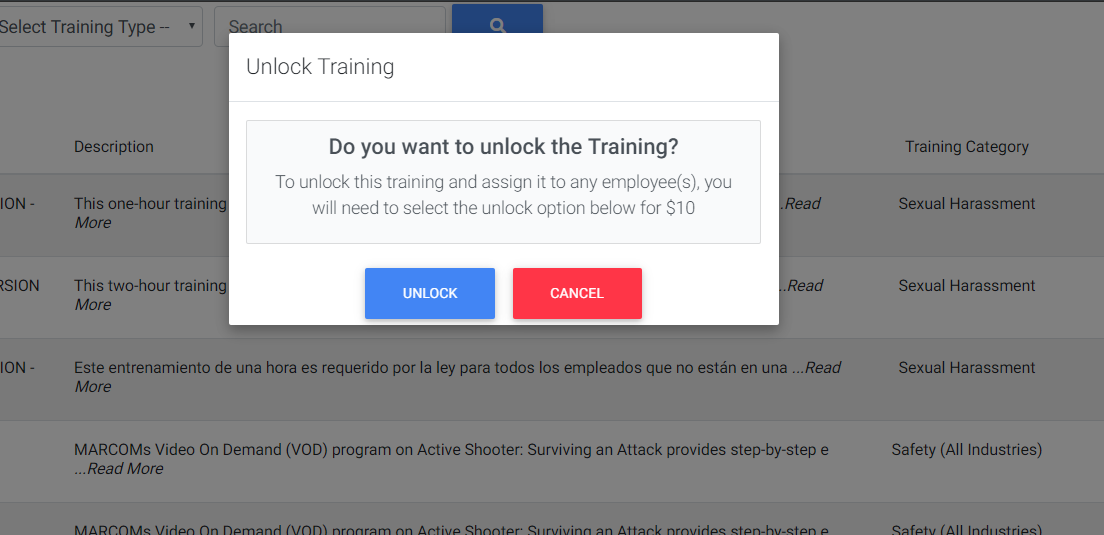
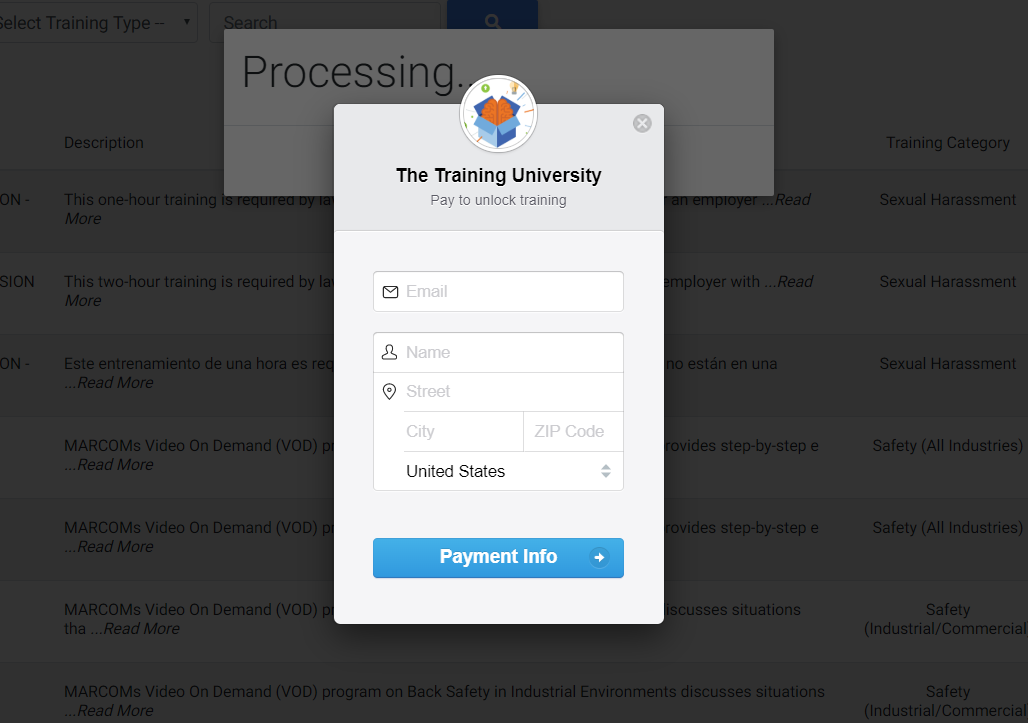
Q: How do I assign a training? - Employer
Answer
From the home page, click on Go To Trainings underneath the welcome message or click on Trainings in the top menu bar at any point in the system. You have the following options of how to assign a training:
1) You can choose the training to assign users to by clicking on the Invite Employees icon under the Actions column in the Trainings page. Or…
2) You can assign a training to an employee by clicking on the Invite button in the desired employee's data row. Or…
3) You can click on Manage Employees either under the welcome message, or in the top menu bar at any point in the system. Once you are at your employee list, click blue Assign Training icon after the green magnifying glass icon
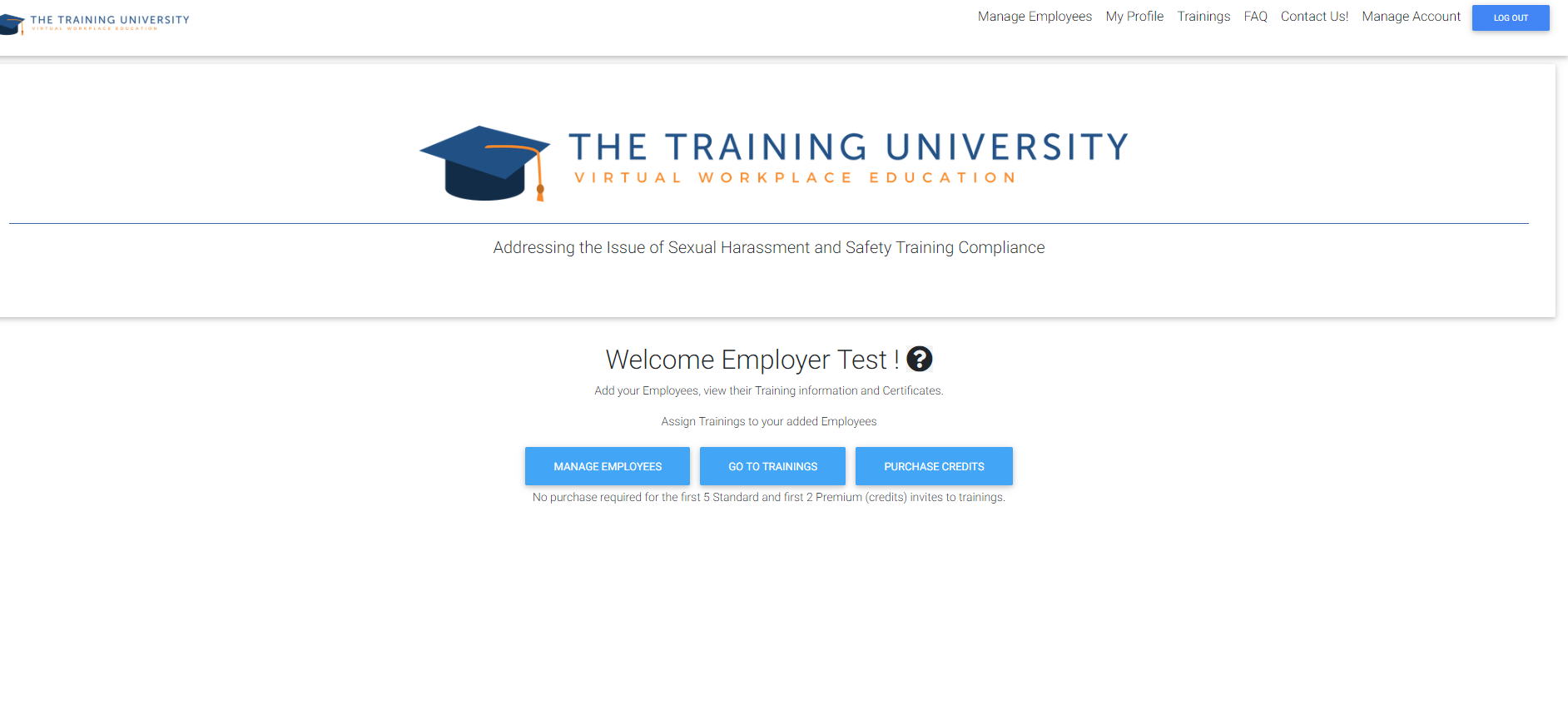
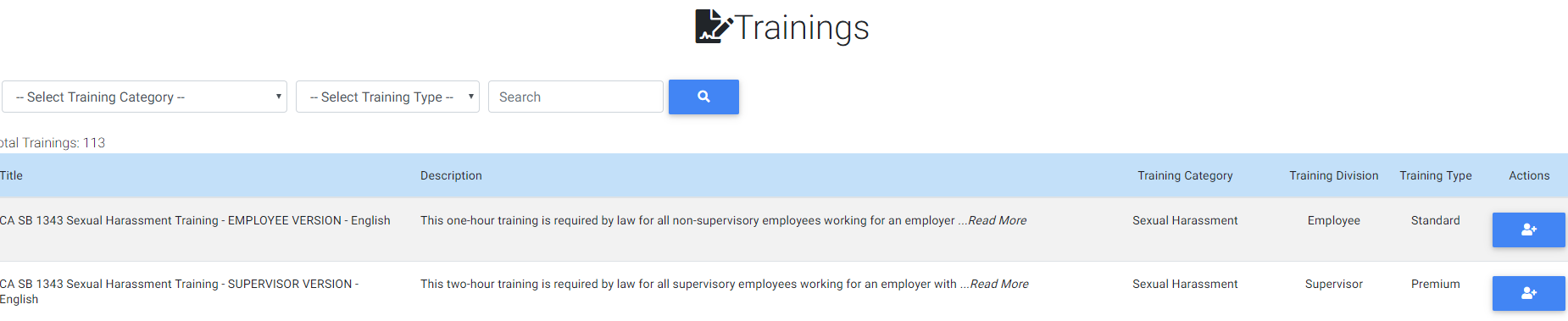
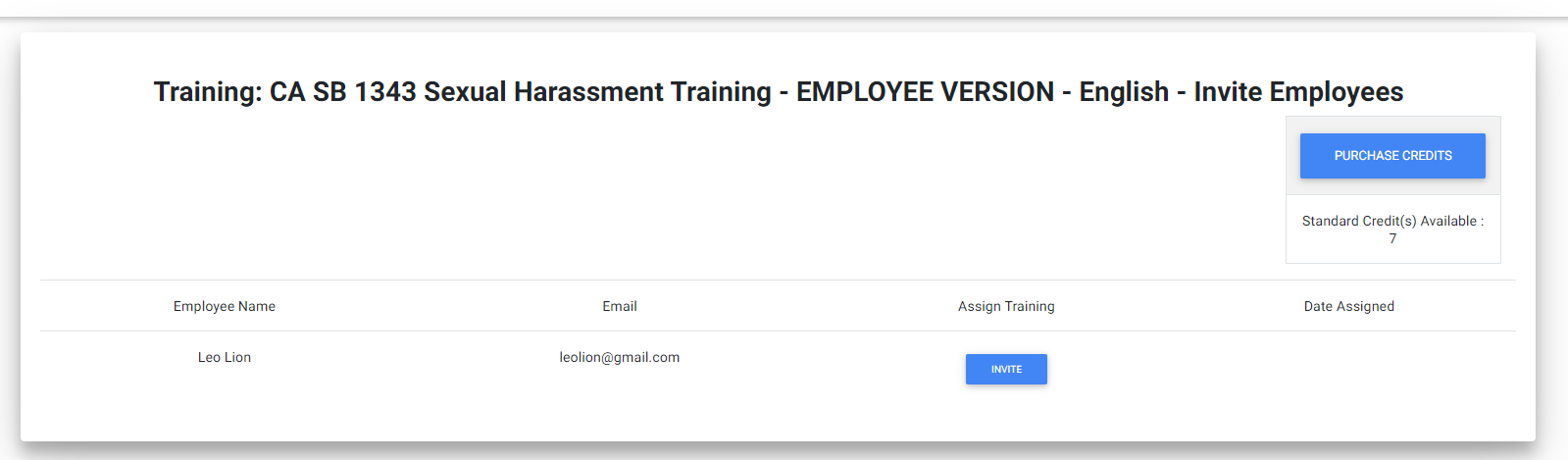
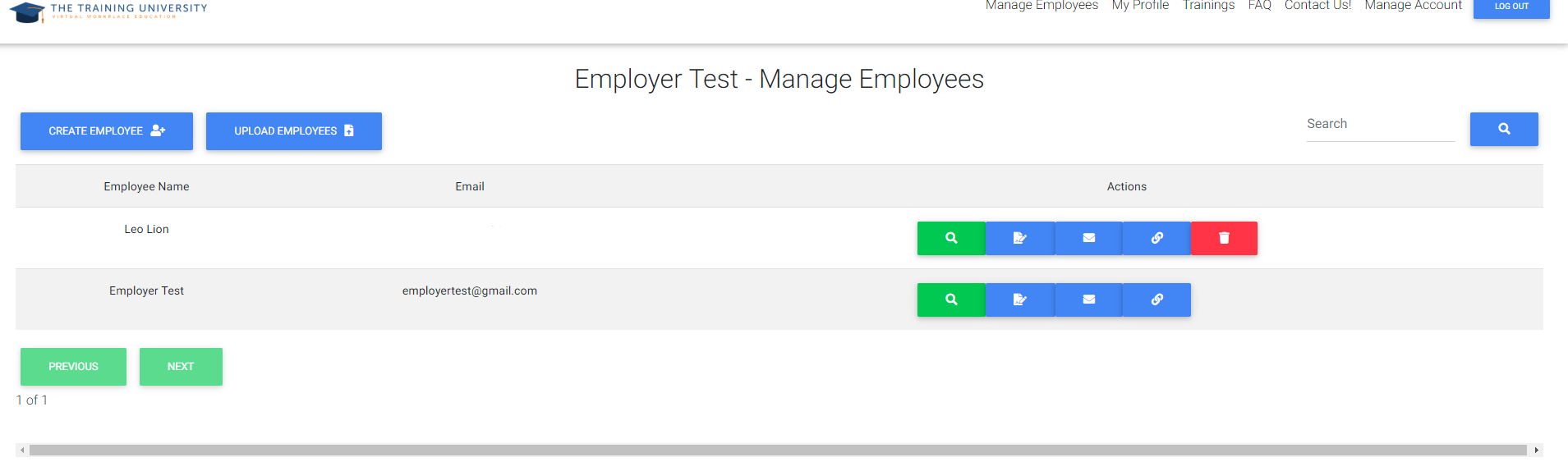
Q: I have been assigned a training, where do I take it? - Employee
Answer
On the menu bar, click on My Profile. This will let you see all trainings you have assigned, and certificates for the trainings you have completed. If you have an incomplete training, a Complete Training button will be available. Click the button to finish your training.
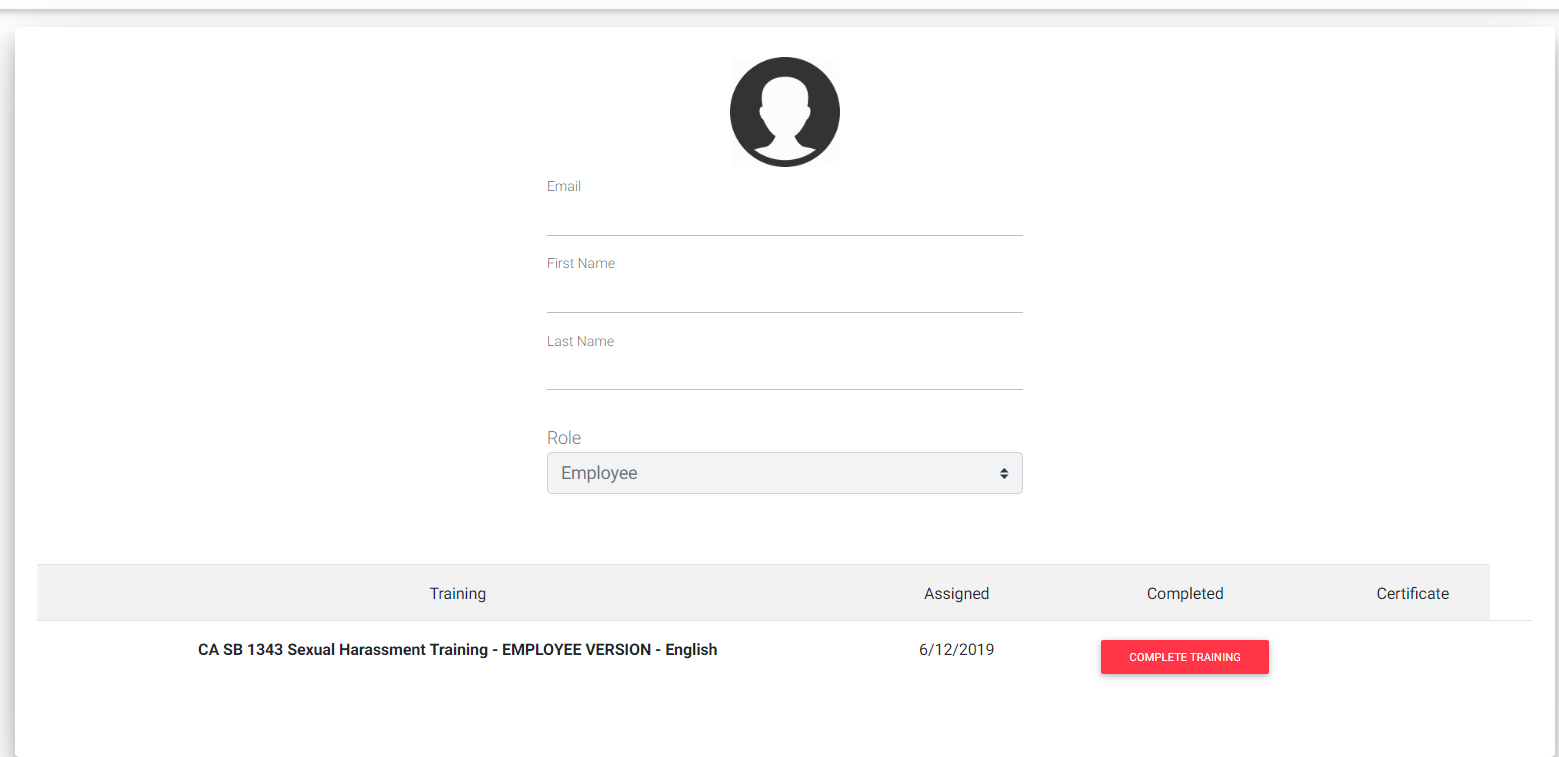
Q: How do I complete a training? - Employee
Answer
When taking a training, you will need to watch the video until it is completed. You will then see questions appear on the right side of the screen
at the conclusion of the video.
Some videos do not have questions and some have multiple questions. If your training has only one scene and questions
at the end,
simply answer the questions and you will be able to complete the training. If your training has multiple scenes,
such as the sexual harassment trainings,
you will need to answer the questions in order to move to the next scene. You cannot change your answers,
so please make sure to pay attention to the training and answer the questions carefully.
At the end of the trainings, there will be a button for you to select in order to complete the training.
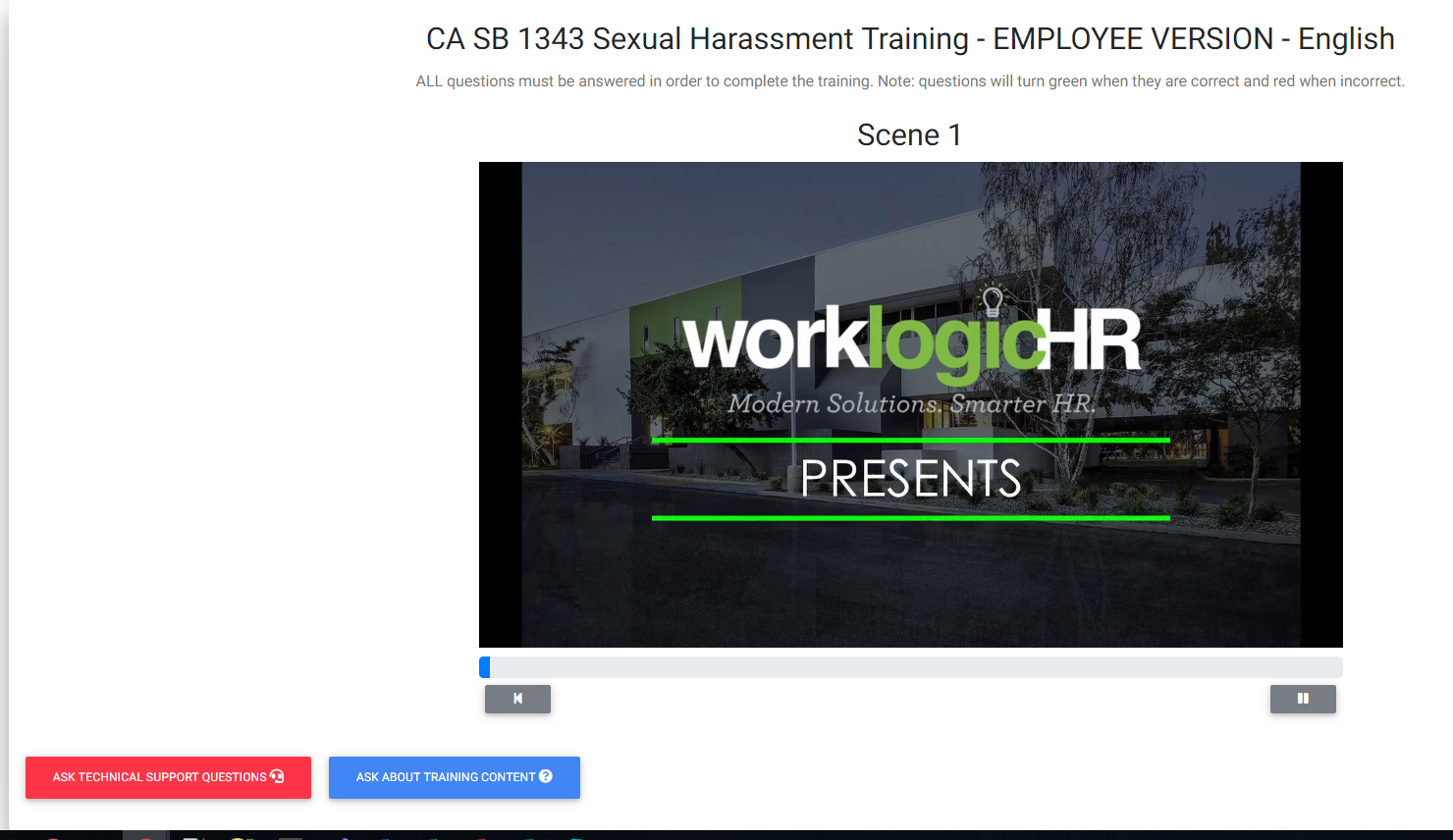
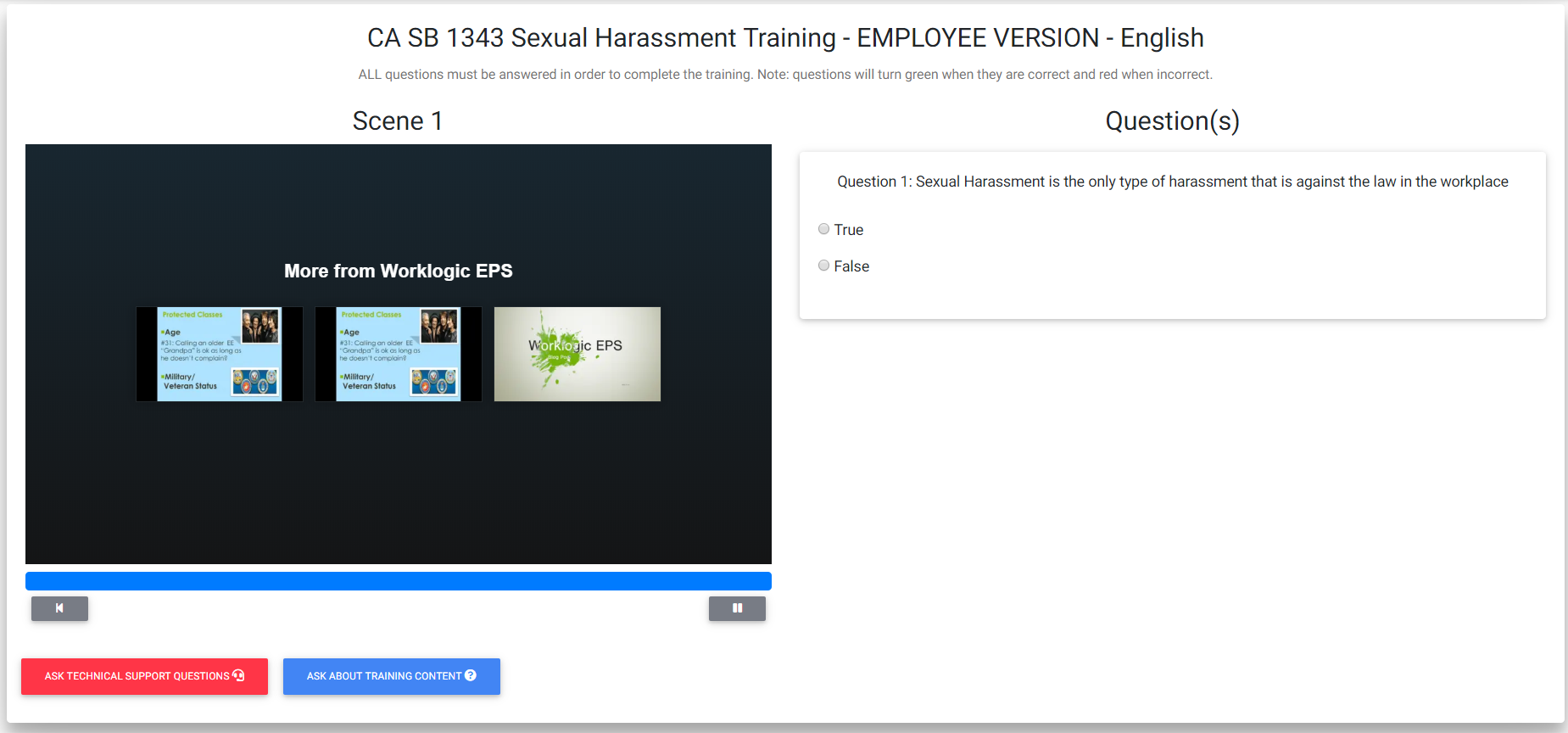
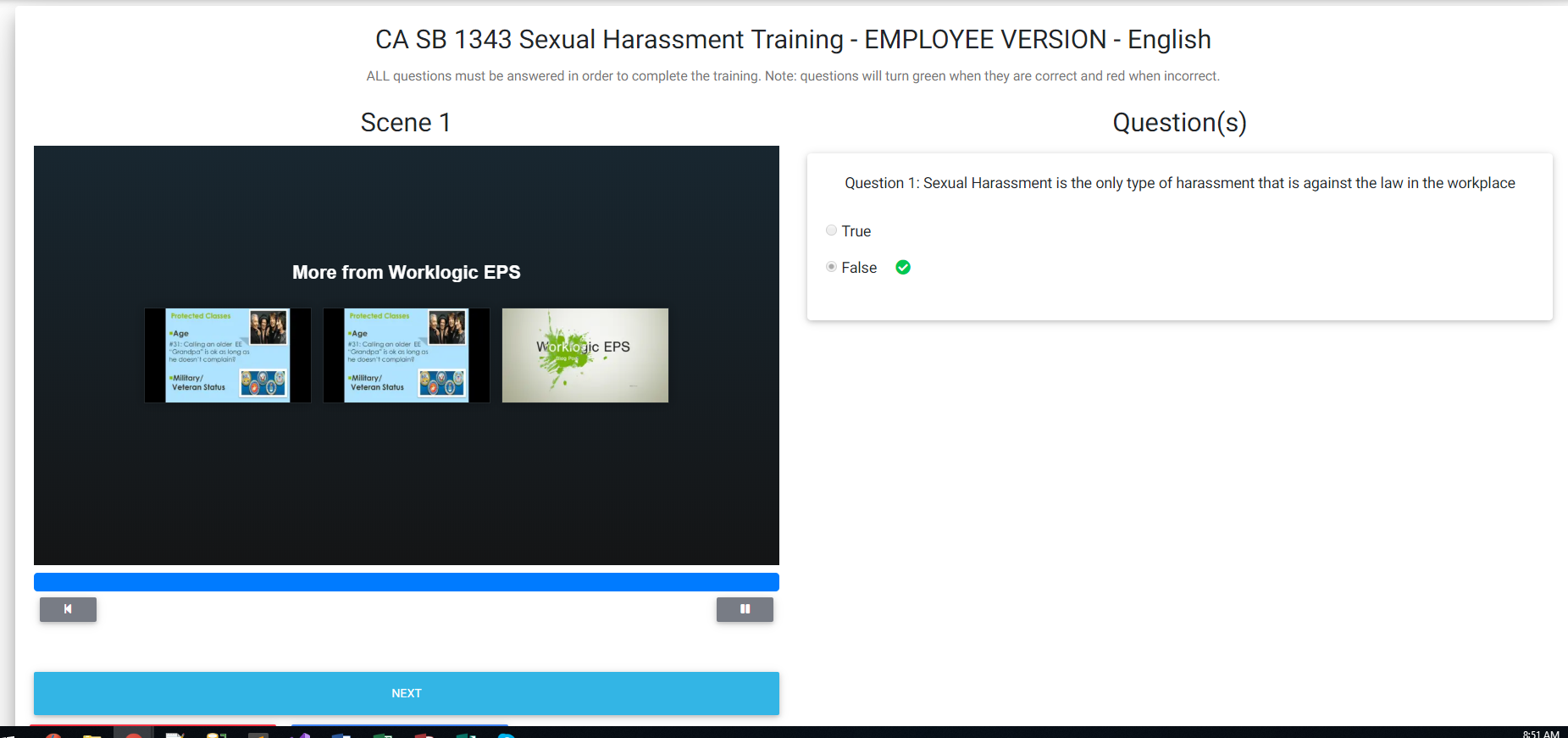
Q: Where is my certificate? - Employee
Answer
On the menu bar, click on My Profile. This will let you see all trainings you have assigned, and certificates for the trainings you have completed. If you have completed a training, a Certificate button will be available. Click the button to download your PDF Certificate.